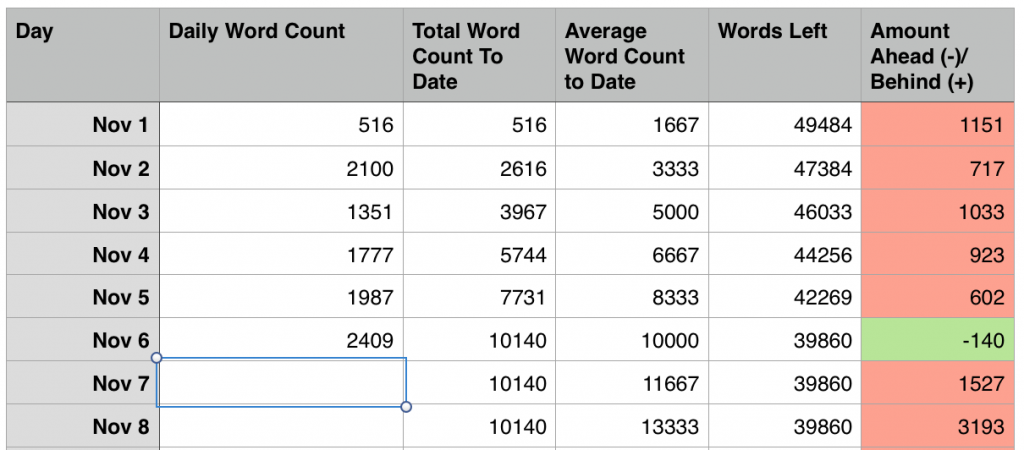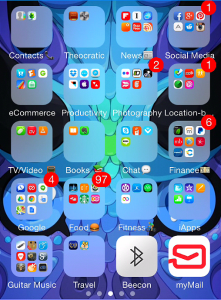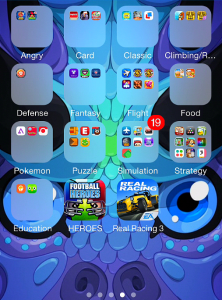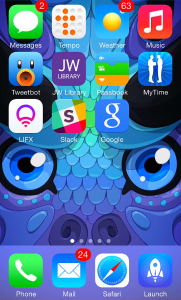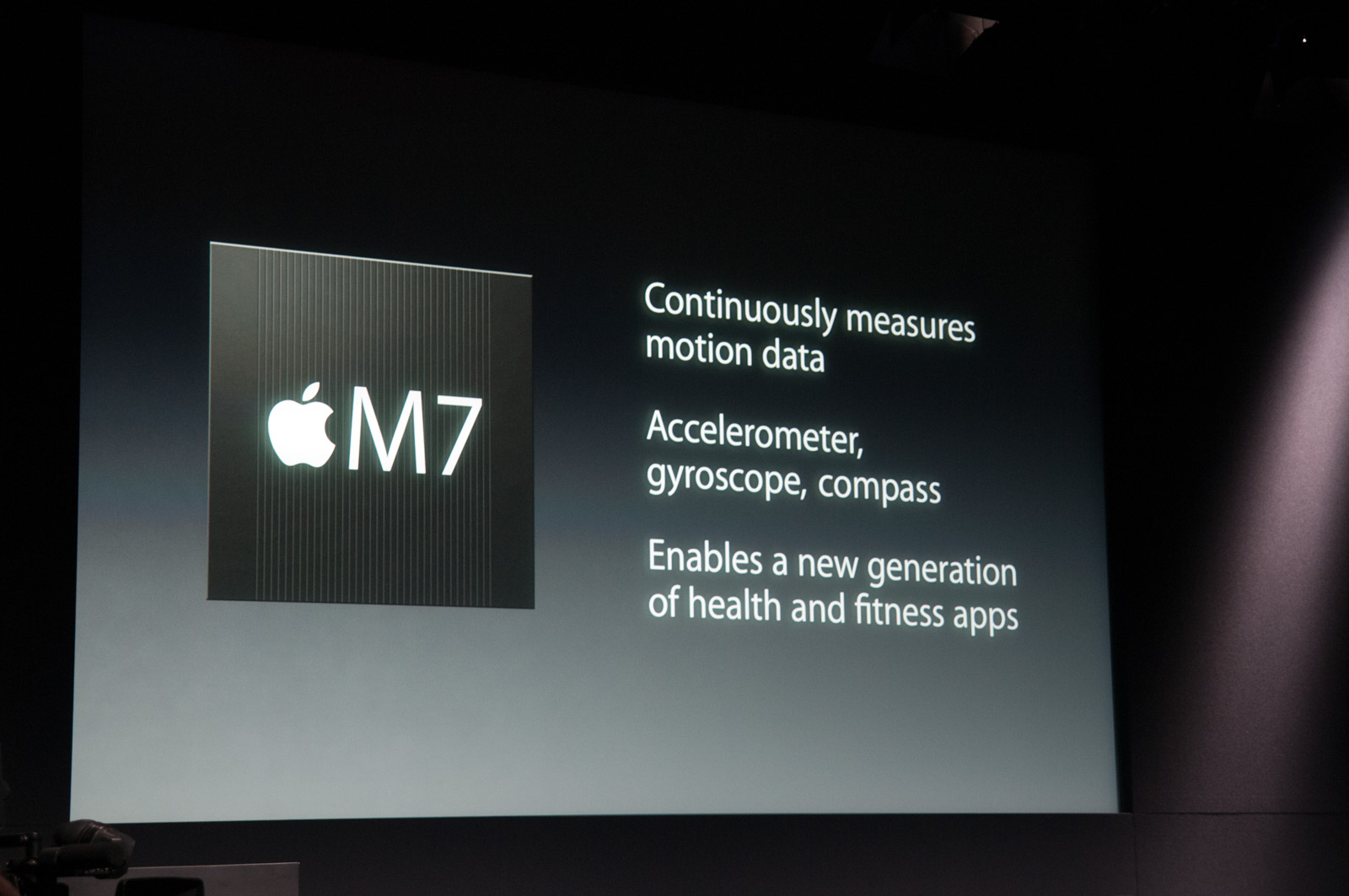With 2013 behind us, I thought it was time to take a look at what Apple released (in terms of iOS) and what I think Apple will do in 2014.
The first half of 2013 was very quiet with regards to Apple events. Our first public event was WWDC in June, where we finally got a glimpse at what Apple was working on in the software category. After six years of the iPhone, iOS was getting a major facelift, giving a fresh look to one of the most popular mobile operating systems. While supporting older devices like the iPhone 4 would support iOS 7, it was definitely meant to bring in a new future for Apple’s iOS devices.
In the fall, we finally started seeing some hardware, with the announcement of two new iPhones: the iPhone 5c and iPhone 5s. The 5c was essentially last year’s iPhone 5 but with new, colorful shells. For those upgrading from an iPhone 4 or earlier, they made an attractive alternative to the otherwise sleek but relatively-basic colors of the 5 and 5s. The 5s, meanwhile, brought a future-thinking iPhone to the market, introducing a 64-bit A7 processor to the iOS line up. Even now, I think people take 64-bit for granted on their computers. Having that power in a mobile device is incredible.
The iPad upgrades followed suit with the iPhone and received the new A7 chip, as well as other changes. The iPad was redesigned into the iPad Air, a lightweight tablet that, to me, seems like an ideal size and weight for a “full size” iPad (and is much improved over the first generation). The iPad Mini, meanwhile, was upgraded with a Retina display. I’d say the new iPad Mini is probably the best 7.9″ tablet out there. Honestly, every time I see an iPad mini, I feel like I’m living in a Star Trek world.
All of these updates seemed to make the iOS device line up even better than before. What changes could possibly come in 2014?
For one, I think we’re looking at the end of an old friend. The 30-pin connector has existed for over a decade and been a staple of iPods, iPhones, and iPads for years. Since the introduction of the iPhone 5 and the Lightning connector, however, it has become clear that a new era of connecting cables was at hand. The Lightning connector’s smaller size let Apple make the iPhone even thinner than previous generations. Given Apple’s typical quest to shrink things down, it makes sense that future devices stick to the Lightning cable.
What had not surprised me during the iPhone event was the presence of the iPhone 4S on the lineup. Typically, the phone from two years prior would be made free on contract, and this held true. But as we look ahead to 2014, if this pattern continues, we’ll see the iPhone 4S drop off of the lineup. This doesn’t just affect the iPhone, however.
The iPad 2 has somehow held on to life, despite the fact that it is three generations older than the newest iPad model available. If the iPhone 4S does indeed get retired, then the iPad 2 would be the only device still using the 30-pin connector. But, that’s not all; The iPad 2 is one of only two iOS devices sold without a Retina display. The other? The original iPad Mini, which shared many specs of the iPad 2. When new iPads are announced, I don’t think Apple wants to present a non-Retina screen as an option anymore. It’s time to look to the future and keep all devices top of the line.
So, that being said, what will we see?
iPhone: Since the original iPhone in 2007, there has always been at least one new phone released each year. There’s no reason for Apple not to continue. Given their introduction of two new handsets in 2013, it’s possible we’ll see two more in 2014: one a high-end upgrade of the iPhone 5s with a brand new design, a new A8 processor, and other improved specs; the other could be an upgrade to the iPhone 5c, bringing the power of the 5s into a design and feel that could appeal to the more colorful (or those that miss the feel of the iPhone 3G/S). Even if the 5c isn’t updated, I foresee it remaining on the lineup.
Lineup Prediction: A new iPhone (6?), reduced price iPhone 5s, and a colorful iPhone 5c (or update to it).
iPad: The iPad Air and the iPad Mini with Retina will see some minor changes. Both would likely see a new generation with an A8 processor and the inclusion of Touch ID, something that they didn’t receive with the previous updates. With 2 generations of iPad Mini with Retina, it could be possible for Apple to phase out non-Retina screens in their entirety. At last, we would see an end to the iPad 2.
Lineup Prediction: iPad Air (2nd Gen), iPad Mini with Retina (2nd Gen), and reduced price iPad Air and iPad Mini with Retina (both 1st Gen).
What about the iPod Touch? It was last updated along with the iPhone 5. Has Apple left it out to dry? We’ll have to wait and see. I wouldn’t be surprised if we see a new iPod Touch modeled alongside a new iPhone design. But the iPod line is no longer Apple’s main money-maker, so who knows what they’ll do?
Rumors continue to circulate about Apple entering the wearable category or taking on the TV market further. Apple TV runs a modified form of iOS, but I won’t talk about it in this post. And with no official word about any iWatch, we don’t know what software it will run. Do I think we’ll see at least one of these in 2014? Definitely.
In short, these updates may not seem too revolutionary. In a way, they’re aren’t. But they also are leading the way towards a new age of iOS devices, moving away from legacy solutions and early-tech. Having every iOS device for sale containing the new Lightning connector and a Retina display will put Apple in a strong position with premium devices. They only sell their best, and in 2014, they’ll show it.