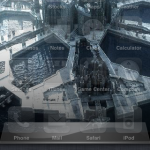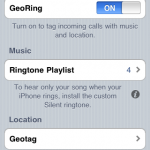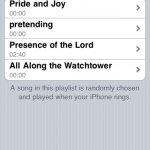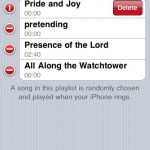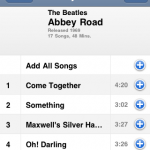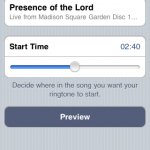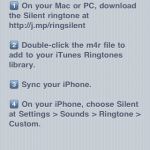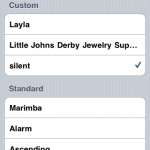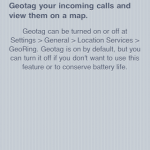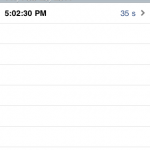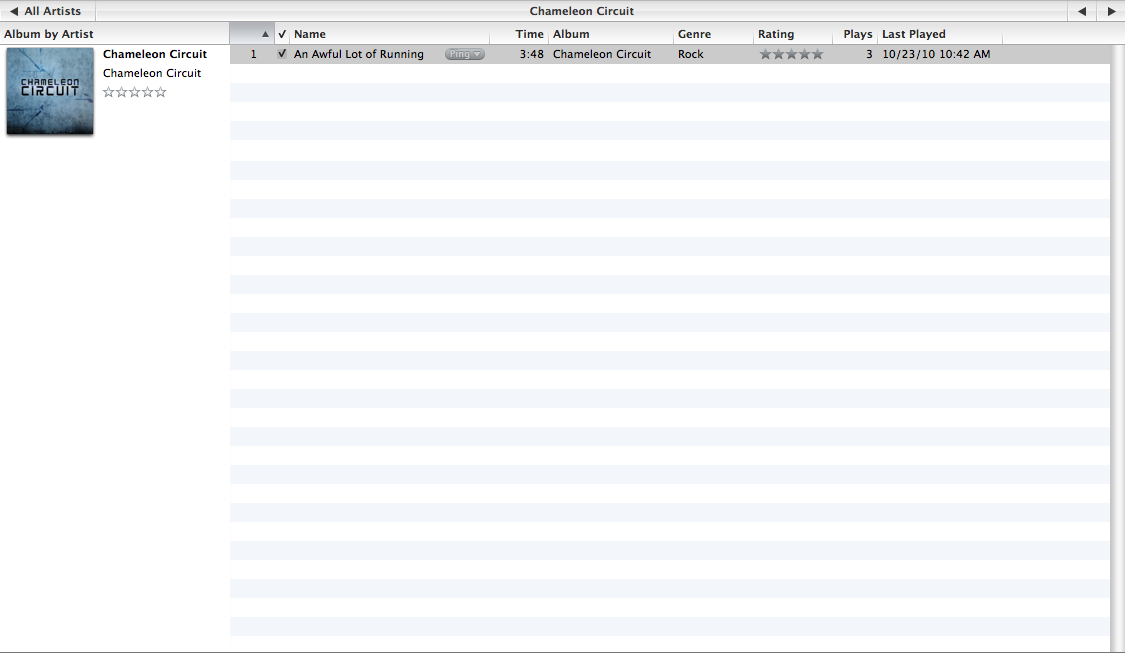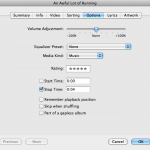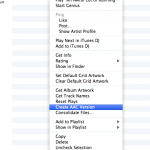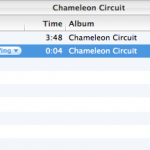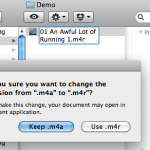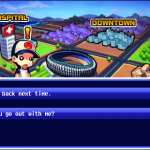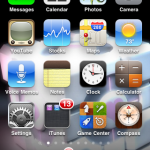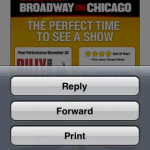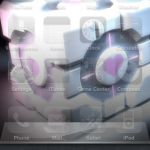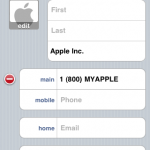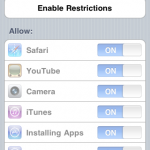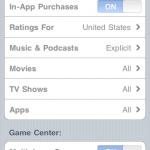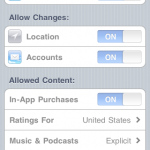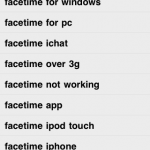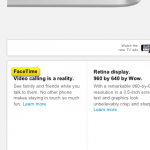iOS 5: What’s New
Apple held it’s keynote this morning at the 2011 Worldwide Developer Conference. The three big announcements were regarding OS X Lion, iOS 5, and the launch of iCloud.
Personally, the iOS 5 discussion was the best part for me. I’m always curious about the latest changes to the iPhone (and iPod Touch/iPad) software, and I feel Apple delivered with iOS 5. Here are some of the highlights:
- New Notification Center: Did you hate getting notifications, whether from the Messages app or something else, that kept interrupting what you were doing? Well, you don’t have to worry any longer! All notifications now go in the new Notification Center. How do you get to it? Simply swipe down from the top of your screen from anywhere! All notifications will go there, too, from missed phone calls to text messages.
- iMessages: Text messaging is great on the iPhone. However, services like Blackberry Messenging allowed for Blackberry users to message each other with an internal app. Well, Apple has come up with their own. Messages has been expanded with iMessages, allowing iPhone, iPod Touch, and iPad owners to message each other in the same way that one would send a text to someone else. Finally, a great way to easily keep in touch with your iOS friends!
- Newsstand: If iBooks was a way to manage your digital books, Newsstand is your way of handling magazine subscriptions. It looks like iBooks, probably acts like iBooks, and if you’re big into digital magazines, may be just as exciting to you as iBooks. One neat thing with this, though, is that it will automatically download the latest magazines in your subscription for you to view.
- Reminders: How many times have you put in something important into the Calendar app just to remind yourself of something small, such as picking up something before you leave home? Well, there’s now an (Apple made) app for that! Reminders lets you create lists of things you need to do. However, it goes beyond simply reminding you on a certain day or time. It also can be triggered to remind you based on your location. Need to run to the bank before you head home? Reminders can send an alert as you leave work to remind you of that. Now that is useful!
- Twitter Integration: Ever wish you could tweet a photo from the Photos app? Or share a cool link from Safari? Now you can! Twitter is built right in so you can tweet with most apps. Simply enter your Twitter info from Settings.
- Camera Updates: The iPhone 4 camera is already impressive. But what happens when you need to grab a quick photo and you only have a few precious seconds to do so? By the time you unlock the phone, navigate to the page with the Camera app, and take the photo, you might have missed what you had wanted to capture. Not anymore! Apple has included an icon on the lock screen that takes you right to the Camera, so that you can quickly take the picture you wanted. The Camera also includes the ability to pinch-to-zoom feature, the ability to lock the autofocus and autoexposure, and optional grid lines on your photos to help with photo composition. Oh, and have you ever wished for a button on the iPhone to take a picture? The Volume Up button now works as that.
- Photo Editing: You can now edit photos in the Photos app. This includes cropping, redeye removal, and photo enhancements. This makes for a quick way to touch up a photo before you Tweet it to your friends from your phone.
- Tabbed Browsing and Reading Lists in Safari: Now, tabs are visible on the iPad in the same way they are in Sarafi for the desktop. Easily switch to the tab you want. You can also view articles with Safari Reader, which will remove ads and other “clutter” from an article you may be trying to read. Lastly, you can save items you wish to read later to a Reading List. (Sounds a bit like Instapaper, though).
- Goodbye USB Cable: No, I’m not saying you won’t need to charge your iOS device ever again. But, you won’t need to be plugged into a PC or Mac to activate or update your device. And you can now sync your iTunes library over WiFi. It’s about time!
This was just an overview of the features announced by Apple during today’s keynote at WWDC.
Posts regarding iCloud and OSX Lion will come soon, as well.
What do you think about these updates? Comment below!