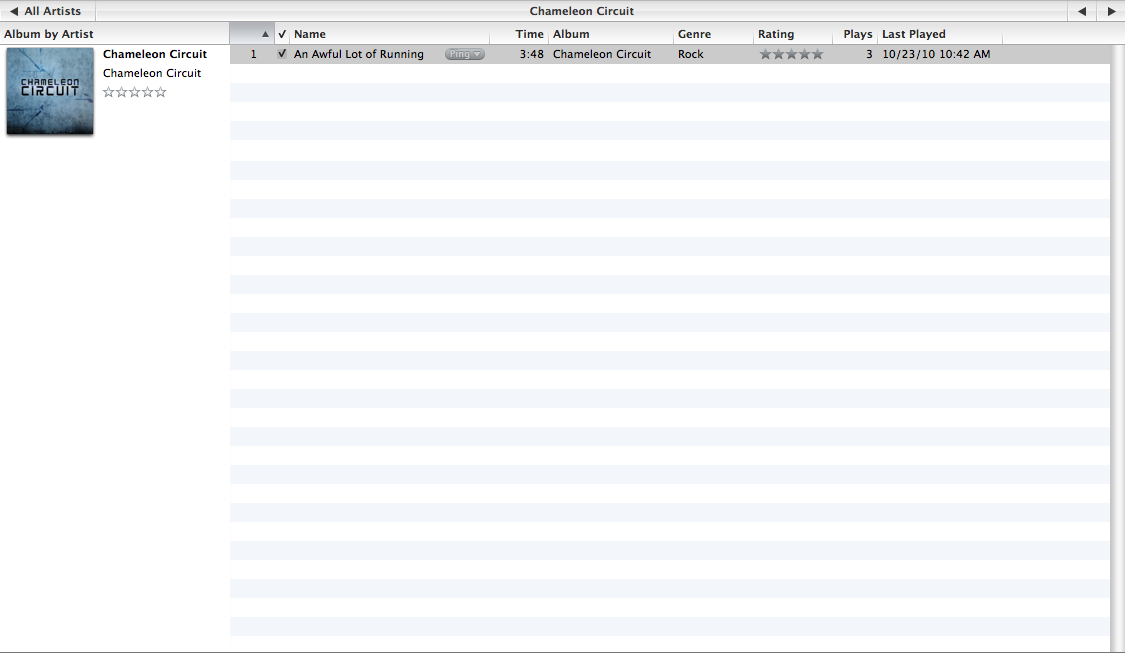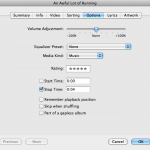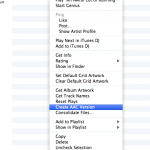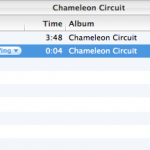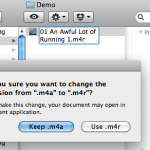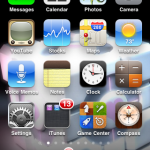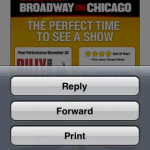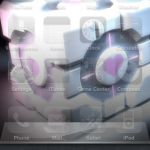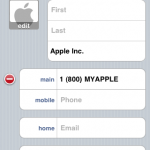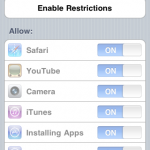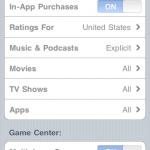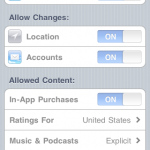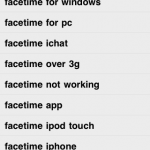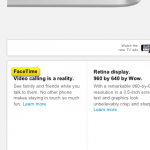My Adventures In App Development (Part 1: The Beginning)
I hate saying that I’m relatively new to app development, but I am. I had originally moved into the Apple ecosystem in 2009 with somewhat of a desire to develop applications. At the time, however, I was spending most of my development time on websites. App development seemed like a much more daunting task.
Over the years, I would occasionally open up Xcode with the intent of creating some kind of basic iPhone app. Each time, though, it seemed like such a different beast than what I was used to. (The MVC model wasn’t a stranger to me, but I didn’t have a lot of experience with it at the time.) I’d add in a few buttons and views, type up some code, but I couldn’t get myself to really dive into it.
One thing I’ve come to really love using since I first got my first iPhone in 2009 is Evernote. I use it to store notes about almost anything, from guitar tab to food recipes. For a while now, I’ve also stored different ideas that come into my head. As I put more and more ideas down in writing, I was able to get a better idea of what I wanted to do.
Two breakthroughs helped me to really push forward in app development, however. The first was making use of video tutorials online, especially on iTunes U, that helped me to really learn and understand Objective-C and iOS app development. Finding an iOS development course is a big plus, as it is just like being in a class where you are taught how to develop for the iPhone and iPad. It definitely beats just reading documentation and following along in a book.
Second was the latest iOS release, iOS 7. As soon as I saw the new look and feel of iOS unveiled at WWDC, as well as reading about the new APIs built into the release, I became excited for development again. In fact, I hadn’t felt this excited about it before.
It was with iOS 7 that my interest was aflame again. Since June, I’ve been pushing forward and working on several ideas. I’ve not been so excited about iPhone app development as I am now. I have a few projects on the burners and, as they get closer to release, I’ll start sharing some information about them, either here or via my business site (which will be updated soon). I’ll also document my travels as I learn more about Objective-C, Xcode, and developing for the iPhone, iPad, and Mac.